Do you have a new waiter and need to register him at the ePOS? Let's go through what we need to do for a new waiter.
First we will create a waiter via ePOS - Waiters and enter the password in the RFID field with which the waiter will log in at the cash register.

Then via ePOS - Outlets we will choose the outlet to which the waiter will then log in. There can be more outlets.

On the right side, in the Other operations section, we will first check whether we have a correctly assigned terminal for the given outlet, and then select the waiter via Users and add it.
And that's it, now let's take a look at the cash register.
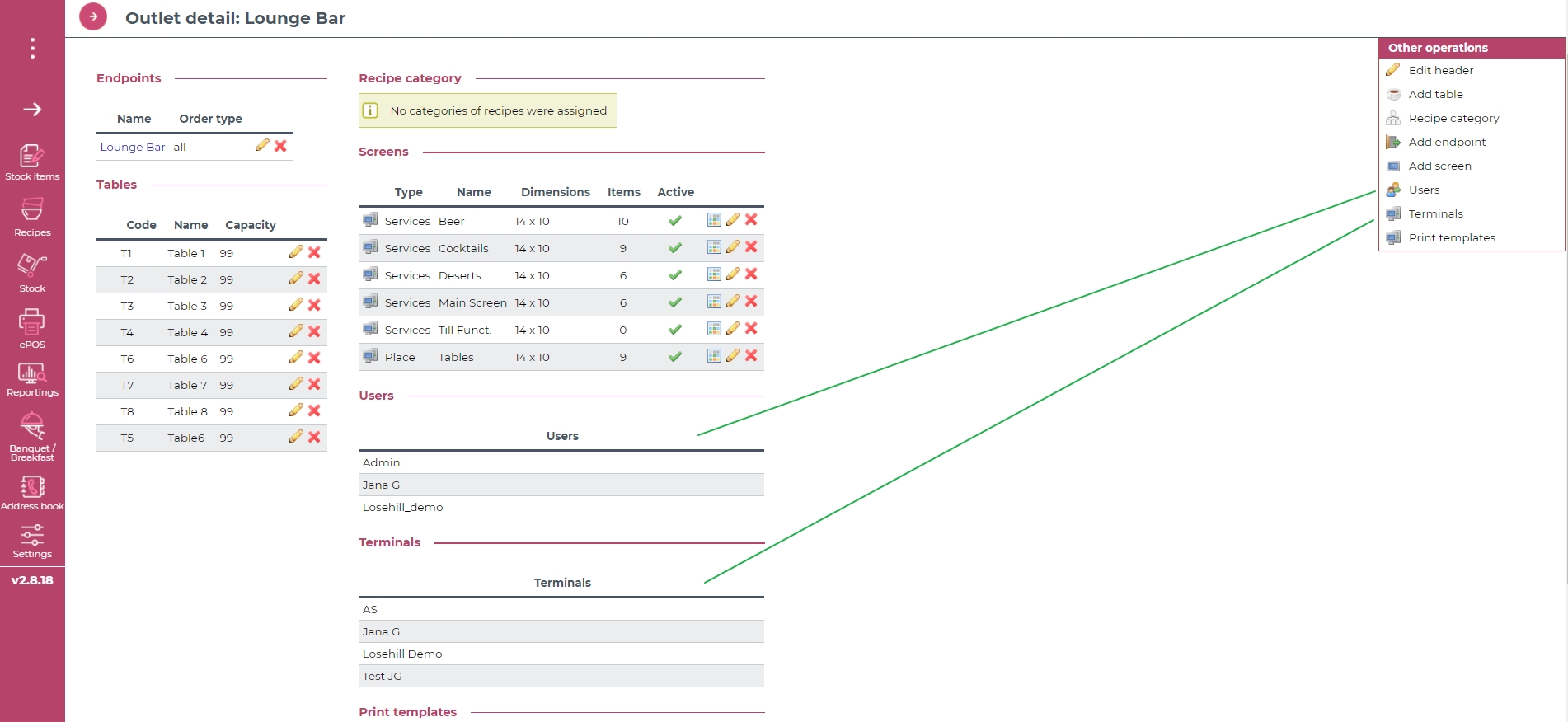
When opening the Vento application, the numeric keypad will automatically pop up, after entering the given password, the waiter will either log in immediately to the given outlet OR in case there are multiple outlets, the system will prompt him to select the given outlet.

After successfully logging in to the outlet, the default page you have set for that outlet will be displayed.
What else can you find in the menu?
Bill list - you can filter not only those open, but also closed accounts, and if you have the appropriate user right to do so, then charge them on the accounts of other waiters.
Table list - list of all tables for a given outlet.
Clossure preview - a preview of the clossure for a given period of time since the last clossure.
Clossure - make a clossure for a given period, you can make a clossure for more than one waiter at once. In the unclosed bills section, you will find bills that are not paid and prevent the creation of the clossure. After clicking on the given bill, the system redirects you to the bill and you can close it.
Logout - the waiter logs out of the cash register.
Turn off Vento - completely turn off the Vento cash register.

TIP:
IF you are not sure, which user rights should waiters have, check our article about
